
How to create your own voice model and use it in your DAW
We recently launched a brand new free VST plugin and custom model training feature – the biggest update to Voice-Swap since our launch in July last year. The new VST lets you access our roster of artists inside your DAW for the first time, meaning you can quickly and easily audition new voices for your new demo or idea.
Combine the powerful VST with our new custom model training and for the first time, you can now access your own, custom-built voice model in any DAW that supports VST/AU. Not only that, but you can now also safely and securely share your new voice model with your collaborators, bandmates, co-writers, label, A&R teams and anyone else you want to work with. Your voice will then appear inside their plugin too – pretty cool right? Here’s how it’s done.
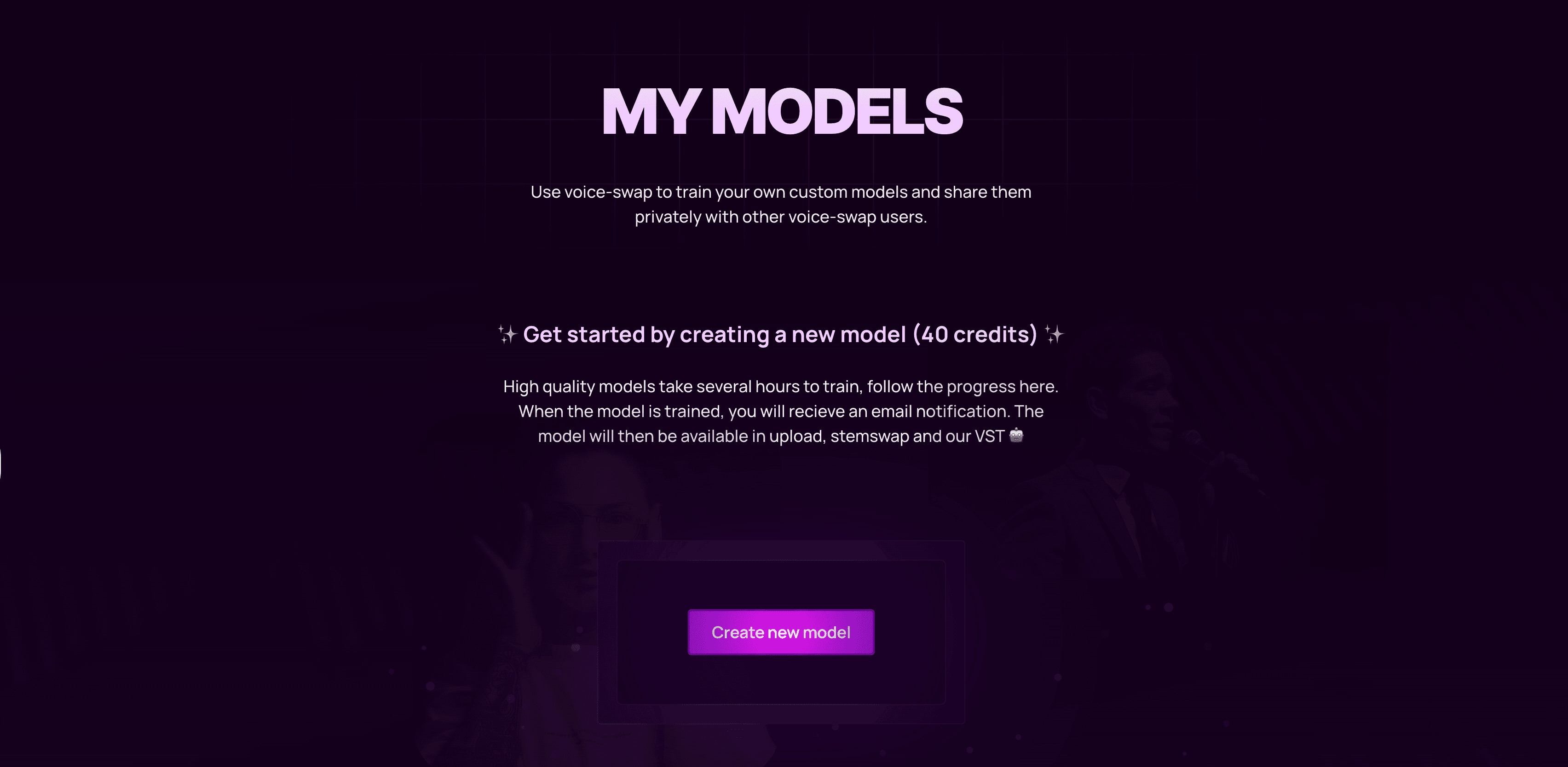
Creating Your Model To create your voice model, visit the new My Models section on the Voice-Swap website. Next, you need to click on Create New Model. Give your model a name – make it unique as this is how your model will show up in the plugin. The audio you use for your model is extremely important. Machine Learning algorithms need to be fed dry audio – that means audio with no effects, no reverb, no delay and no room sound – to properly identify characteristics that make up your voice.
The more FX and room sound in your recordings, the less accurate the model output will be, resulting in more artefacts and more inconsistencies. It’s also important that the files are in the correct format. Do not use lossy codecs like MP3. Make sure your audio is lossless, ideally in WAV format and that it’s 16-bit, with a sample rate of 44.1kHz. It’s also recommended you use a good-quality microphone.
Make sure your data is varied and represents the full range of your vocal performance. That means the recordings include the highest notes you can sing, as well as the lowest and everything in between. Loud, soft, breathy and more – the more varied the recordings, the more likely the model will sound like you.
Voice-Swap requires at least twenty minutes of training data to create your model, but it’s recommended you upload forty minutes in total. The green percentage bar will show you how much data is left to upload.
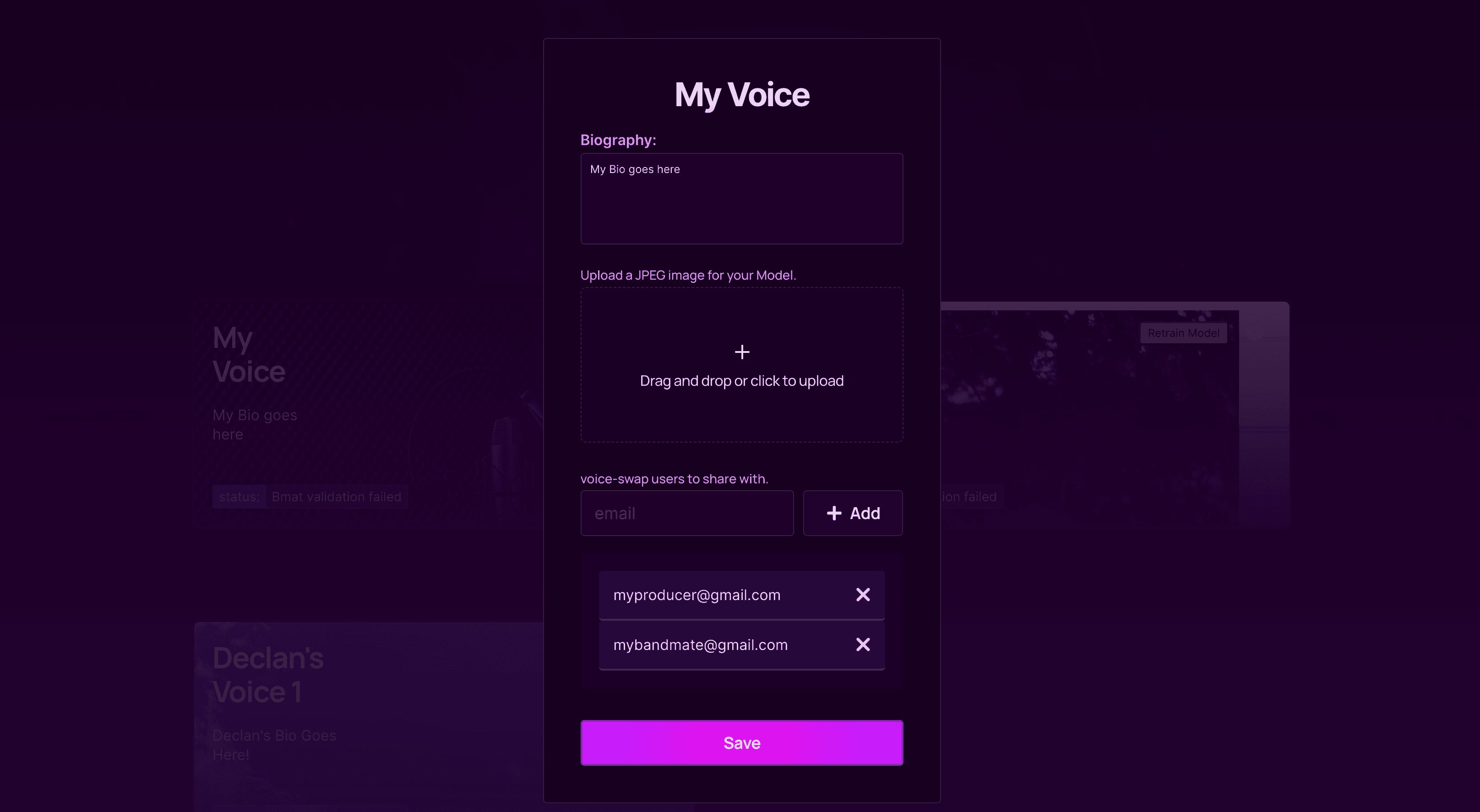
Sharing Your Model Once your audio is uploaded, you can now enter the email addresses of anyone you want to share your voice model with. These can be anyone you’re working with like a producer or co-writer, or your bandmates, etc. If you don’t want to share your voice model with anyone, leave this blank and only you will have access to it.
Remember that anyone who you give access can see your model in their drop-down list of artists, alongside our roster of singers. If you’re working with a producer temporarily, you can revoke access to your voice model once the project is finished. Once you’re happy, hit submit.
Editing Your Model While your model is training – this can take anywhere between thirty minutes and two hours depending on the data and how busy the VS servers are – you can change some of the details of your model. Go back to the My Models page and you’ll see your new model, with a percentage status letting you know how far along the training is. While you wait you can add an image to your model, and add a bio, both of which will be pulled through to the Voice-Swap platform and plugin. Here you can also add more users to your model and revoke access.
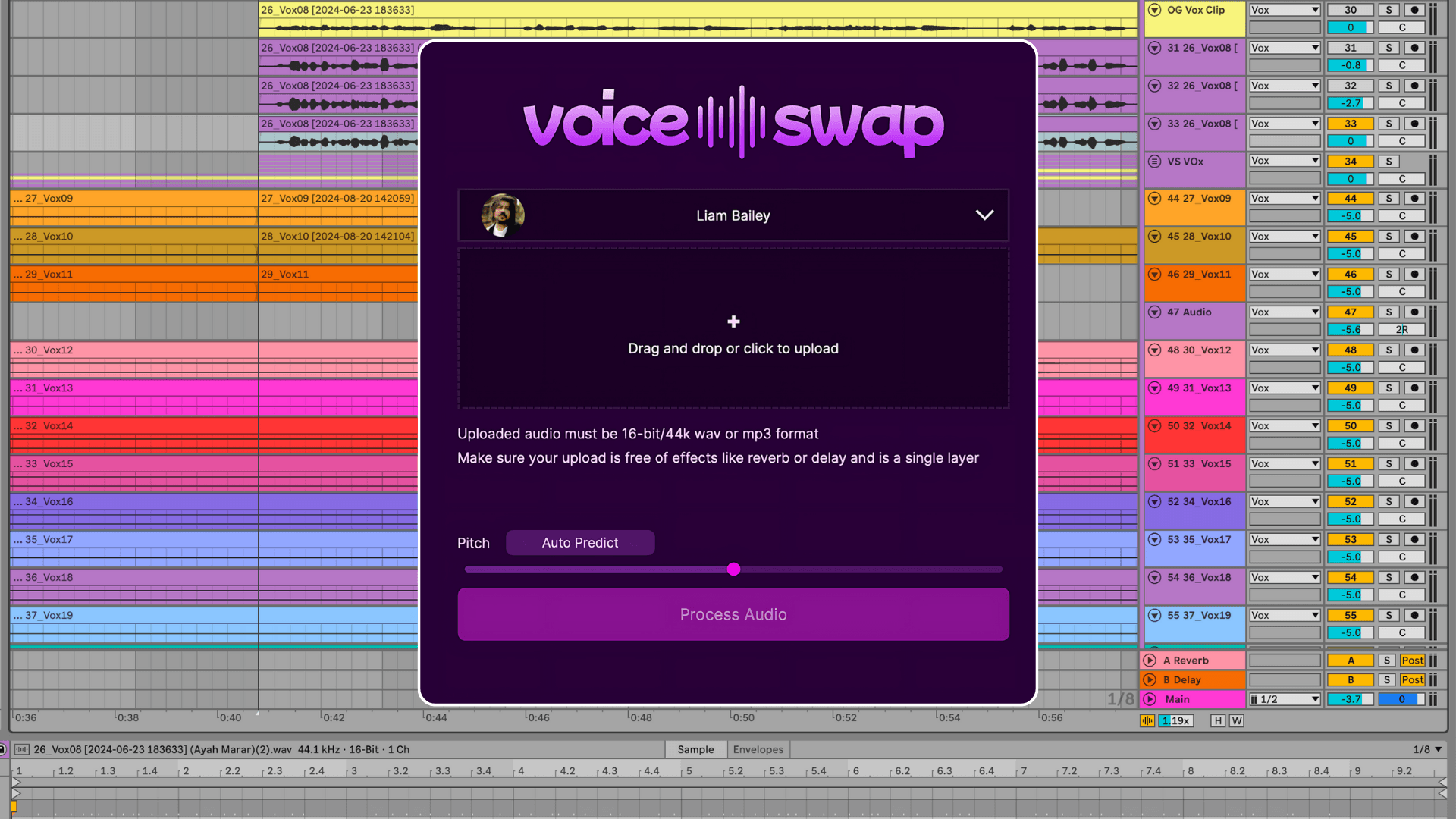
Accessing Your Model in the DAW and Stem-Swap When your new model is finished training, we’ll send you an email letting you know. Once it’s done, the model will appear inside all aspects of Voice-Swap – that includes the web platform, our stem separation tool Stem-Swap and of course inside our VST plugin. Your model will also be available via API if you’re interested in integrating your voice on your own third-party platform. You can contact us for more information.
To use your voice in your DAW of choice, download our VST/AU plugin here. Add the plugin to an audio track and once you log in using your token, you’ll see the drop-down list of artists. Click on it, and your model will show up inside the plugin, privately and securely. Remember only people who you’ve given access to can see the voice model, it’s not on the list for any other user. And that’s it! Now you can use your voice in your projects and experiment with AI voice layering, harmonising, overdubbing, multi-tracking and more.

